How To Fix Adobe Flash Crashing

I recently had continual problems with the Firefox browser crashing and sometimes completely hanging on any page with Adobe Flash. This should be something easy to fix – right? Nope. I’m highly technical and spent a ridiculous amount of time researching this and testing out every idea. The problem was that nothing worked, so I started using Chrome exclusively.
I’ve always used both of these browsers, but due to the continual crashes I had to stop using Firefox. After a few days the Adobe Flash player started crashing in Chrome. That’s it – I had to find a fix. Unfortunately many websites are still using Adobe Flash on their pages instead of migrating the functionality to HTML5. These steps worked for me and hopefully they work for you too.
How To Fix Adobe Flash Crashing
STEP 1 – uninstall all Adobe Flash installations. I run Windows 7 x64, so I closed my browsers, went to the Windows Control Panel, and uninstalled them all. The next step was to install the latest versions required for each browser.
You can use one browser to download all of them manually here: https://get.adobe.com/flashplayer/otherversions/. Select your operating system and then each browser you need Adobe Flash for. Close your browser and then install each file.
STEP 2 – if you’re using a 64 bit operating system (you really should be, but check – if not, skip this step), install Firefox x64 if you don’t have it installed already (I didn’t, which shocked me). Download a version here (change the language on the page if you’re not in the U.S.): https://www.mozilla.org/en-US/firefox/all/?q=English%20(US)
Install the 64 bit version of Firefox that you just downloaded, start the 64 bit browser, exit the 64 bit browser, and then uninstall the 32 bit version of Firefox.
STEP 3 – open Firefox x64 and visit a page with Flash to see if it works. Mine did and I was done – it just took Firefox x64 to fix it. Why did it work? I researched this and it turned out that the 64 bit version of the browser and the 64 bit version of Adobe Flash were far more stable. As a bonus – both of these 64 bit programs were far more secure than their 32 bit counterparts.
STEP 4 – if you still have any issues, do the following in order:
- Update your graphics drivers (Nvidia, ATI, etc..,)
- Disable Flash hardware acceleration
- Go here: http://helpx.adobe.com/flash-player/kb/video-playback-issues.html#main_Solve_video_playback_issues
- Right-click on the Flash player logo
- Click “Settings”
- Click on the bottom left tab for Display
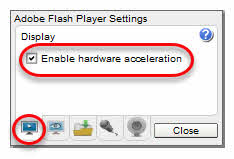
- Un-check the “Enable hardware acceleration”
- Click the “Close” button to exit the Flash settings
- Restart your browser
That’s it and hopefully my How To Fix Adobe Flash Crashing article fixed your issue as well.
